
Does your laptop works slow? Does it hang up on you if you open too many tabs on it at once? Has it started feeling sluggish? Well, if your answer to all these questions is positive then its time you add more memory to your laptop. While not all the modern laptops allow you to upgrade your device's RAM, many do offer this brilliant feature.
While on one hand where this feature promises to improve the speed of your device making it work as if its brand new, on the other hand, it is also a time and cost-effective feature. Upgrading your laptop’s memory is undoubtedly cheaper when compared to buying a new laptop. Plus, it hardly takes 5-10 minutes to do it. Hence, it’s a win-win for you! Here is how you can upgrade your laptop’s memory-
Step 1: Check your RAM
If your laptop is acting weirdly and hangs up on you when you are multi-tasking, using several programs at once or opening too many tabs on it, then that thing you need to do is to check your laptop's memory usage.For that, just right click on the taskbar and select the task manager. There check the task manager's performance tab and see how much of the total memory is being consumed. Thus, you can get an idea about how much physical memory slots are in use and how many more are available.
Forgetting a detailed analysis, click on the “Open Resource Monitor” option at the bottom of the task manager window and go to the Memory tab.
Step 2: Check if your device can be upgraded
Many laptops have sealed bottoms or memory fused onto the motherboards, wherein both cases an upgrade becomes impossible. Also, if your device has already reached the maximum limit allowed on the memory upfront then again an upgrade is not possible.In order to check how much is your device’s limit, you can try the various memory advisor tools that are available online. Once you enter the brand and model of your laptop, all the details regarding the maximum limit of the memory and the slots offered in your laptop will be displayed on your screen.
Step 3: Open the panel where your memory bank is located
Now having figured out that the upgradation is possible, its time to replace your RAM. All you need to do is turn off your laptop and remember to unplug the power source. Next, you have to open the panel on the bottom that’s covering your power bank.Tip: Before touching any component of your laptop, touch any metal surface inside your device so as to avoid discharge of static electricity.




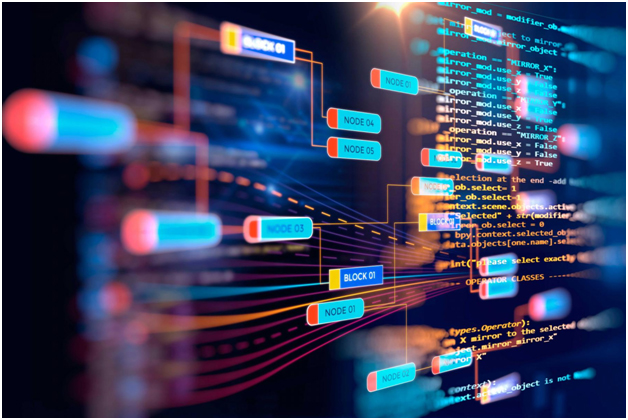





Our Services